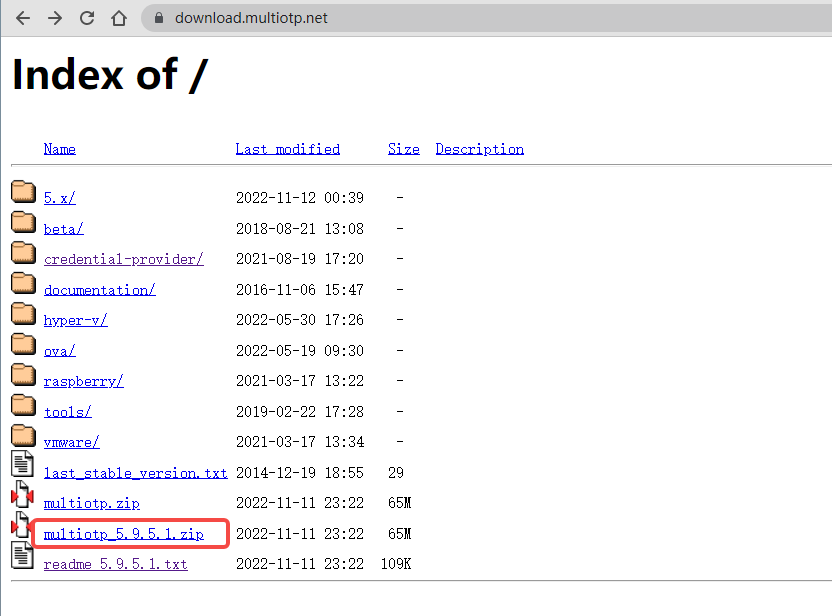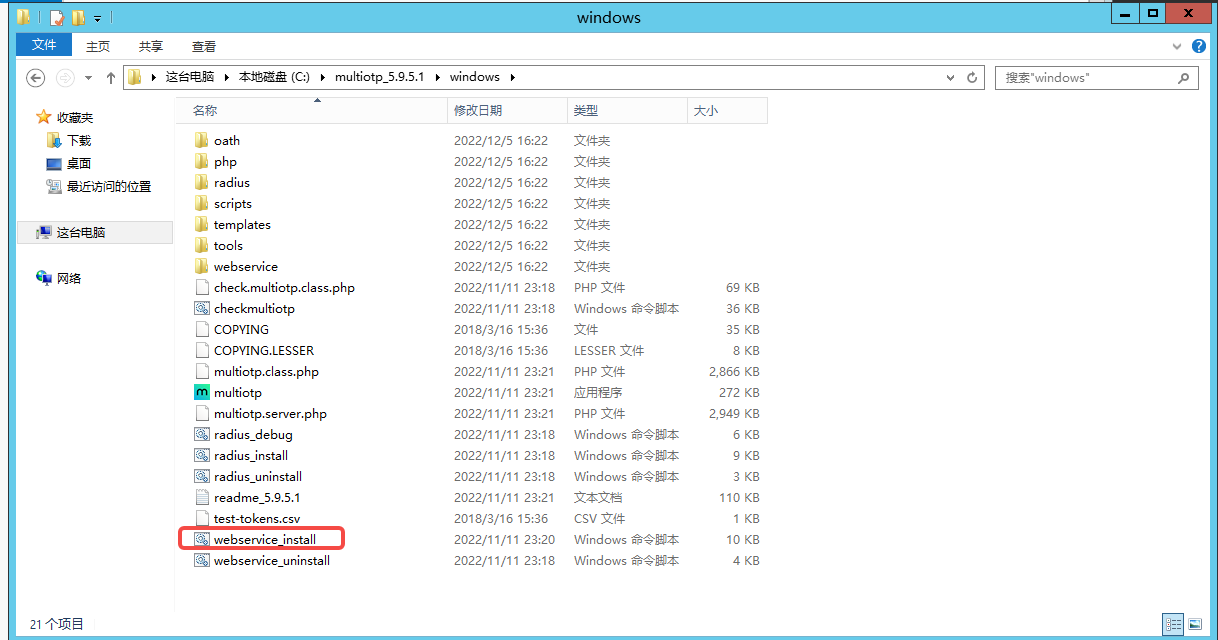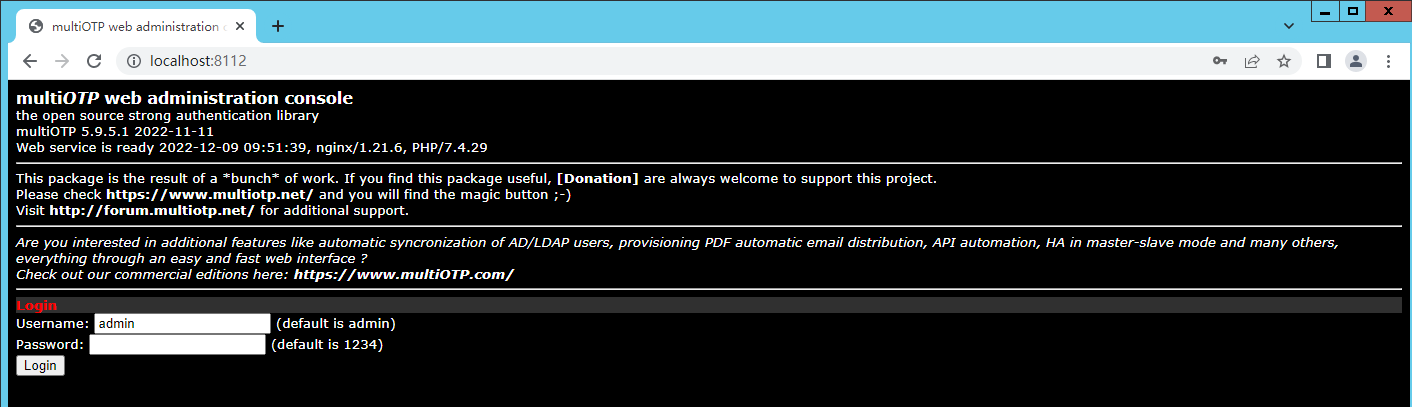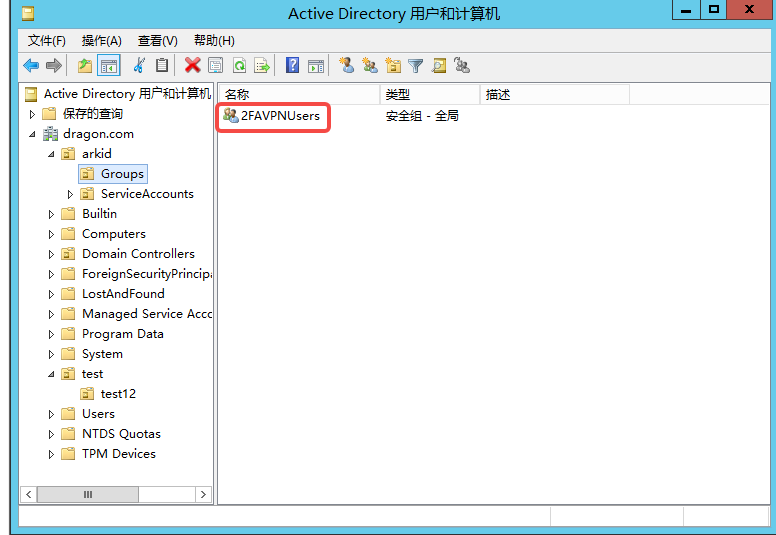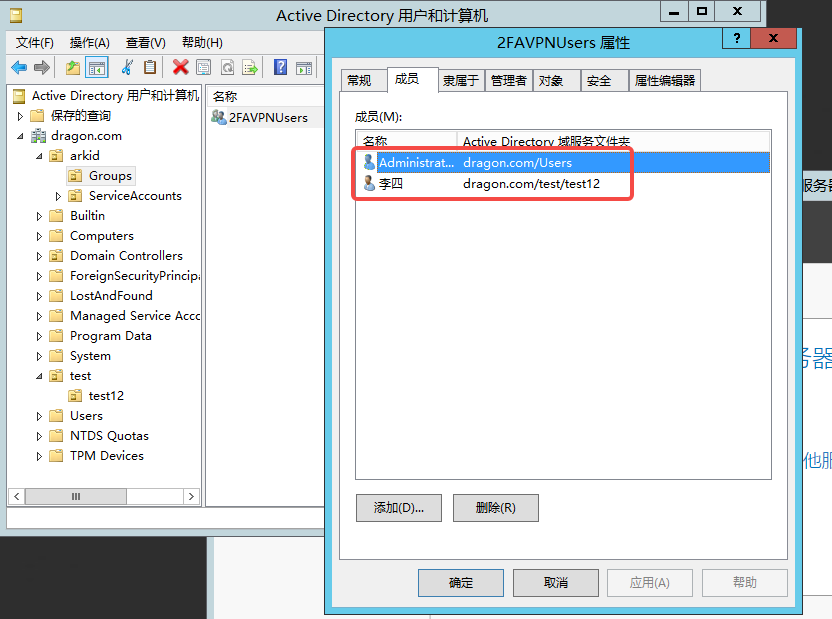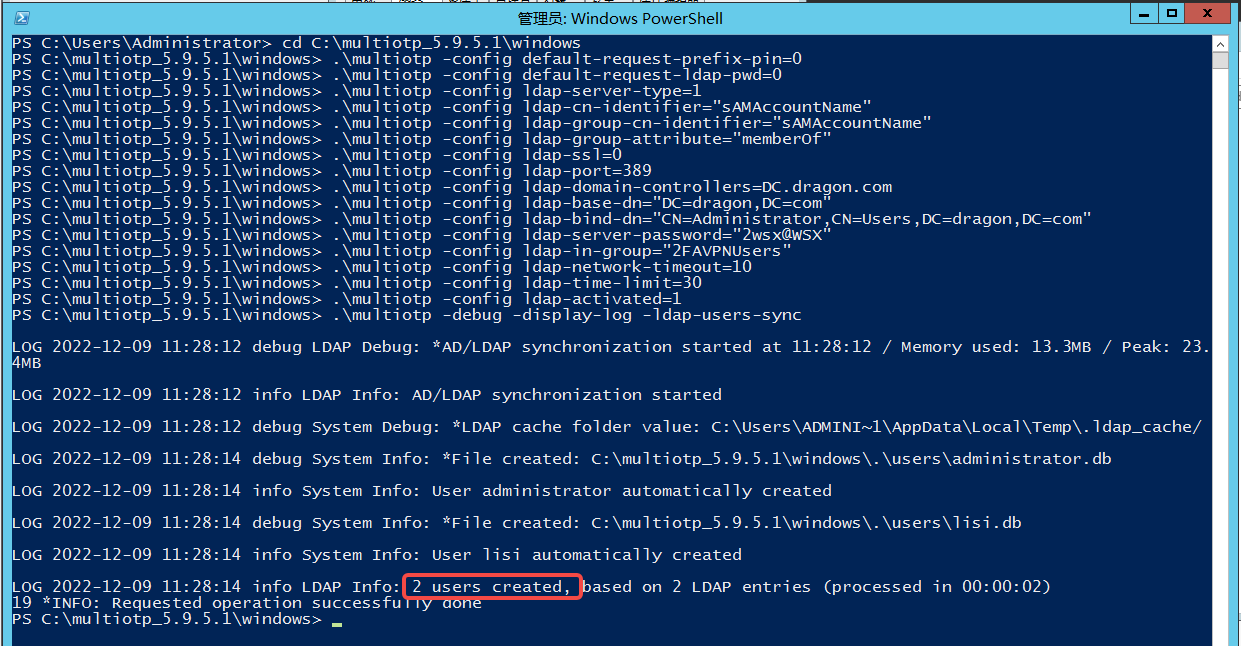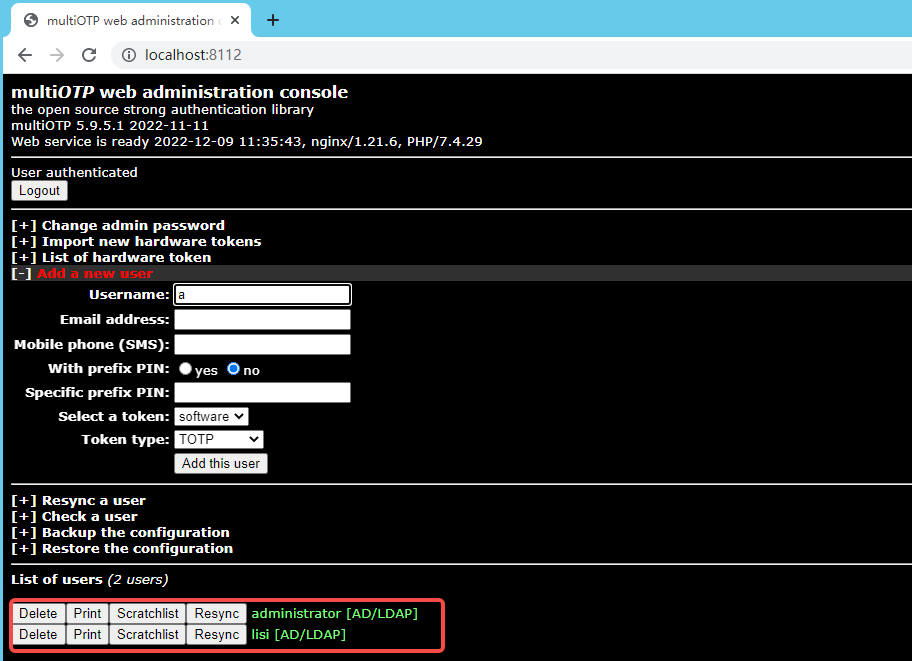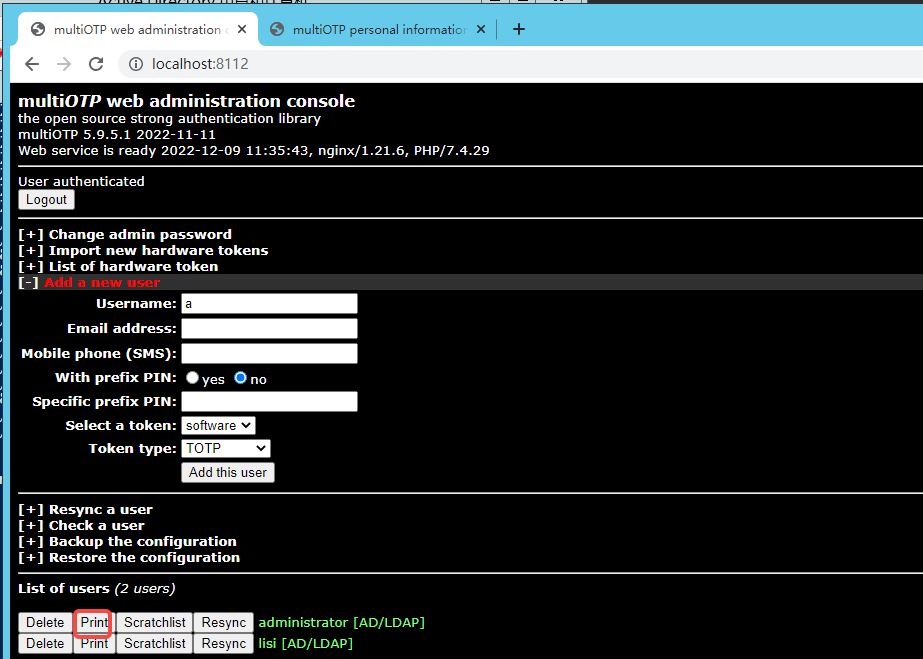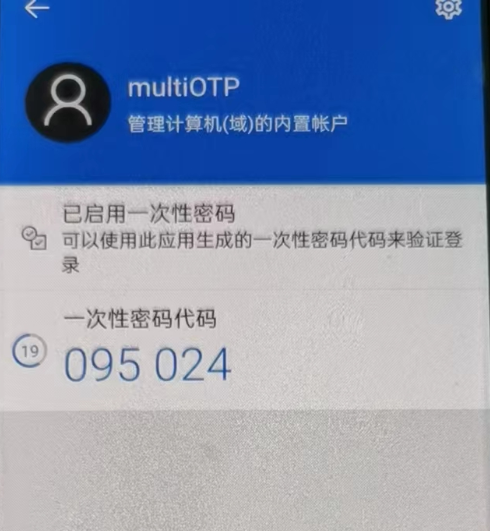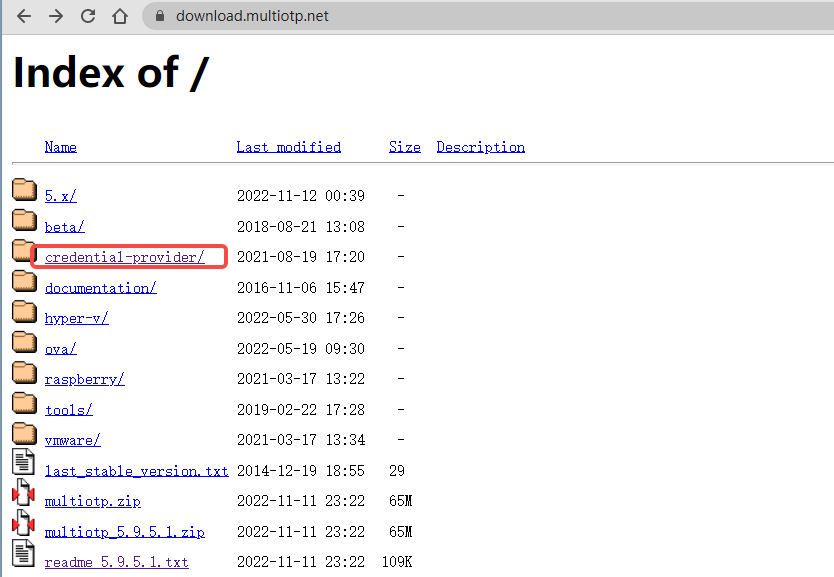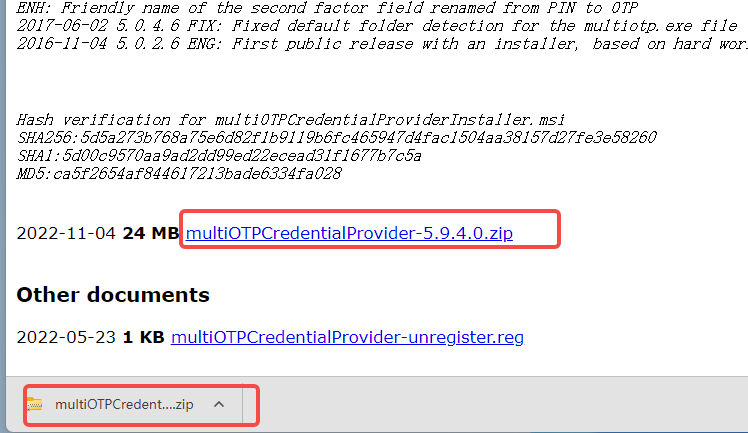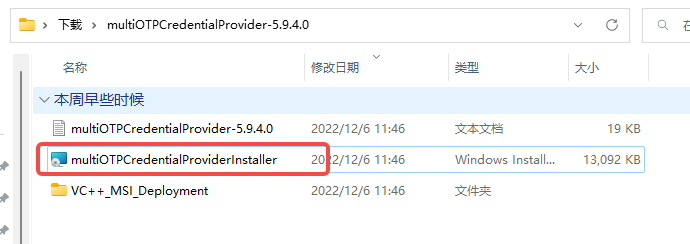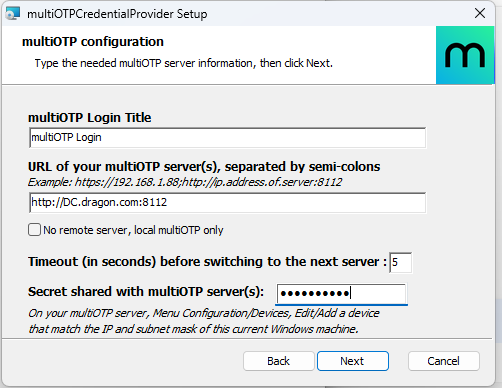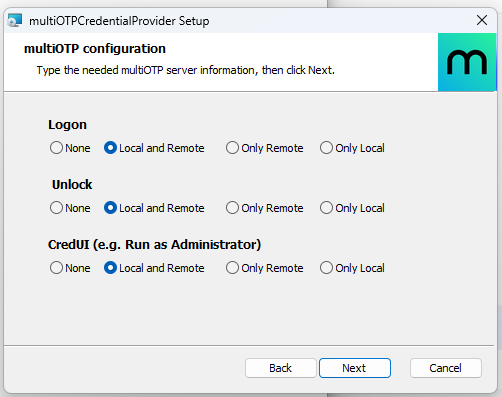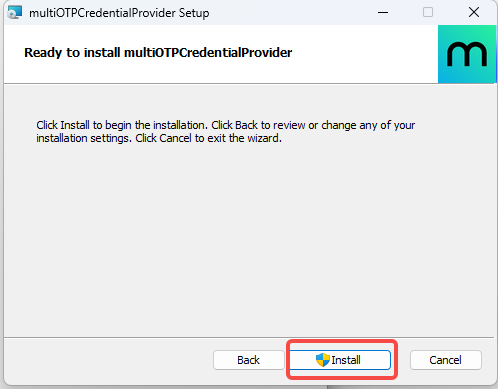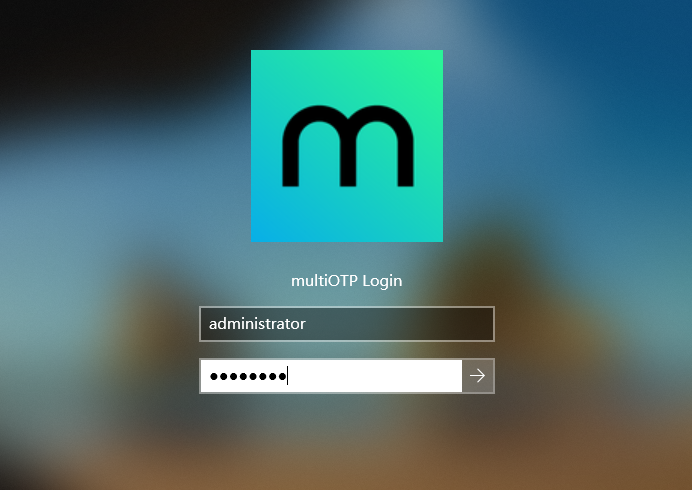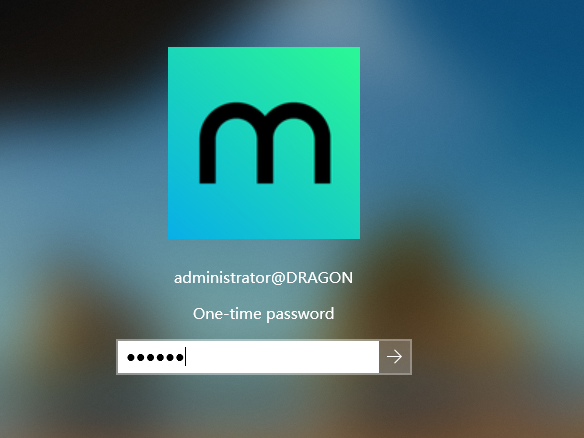MultiOTPSecond factor certification#
Features#
By deploying Multiotp on the server side Server,User Windows System Install MultiotPCREDENTIALPROVIDER, Implement the user's local login or log in to Windows through remote desktop,
In addition to providing user passwords (local account passwords or AD account passwords in the domain environment),Still need to provide OTP dynamic password,In order to log in to Windows。
Configuration guide#
Install Multiotp Server#
Windows ServerUsers who need to be synchronized on the upper configuration#
Synchronize AD user to Multiotp#
Open Powershell terminal, Enter the Windows directory under the MultiotP decompression directory to execute the following command
.\multiotp -config server-secret=secret2OTP
Open Powershell terminal, Enter the Windows directory under the MultiotP decompression directory to execute the following command,Pay attention to changing the address of AD,port,Usernames and password parameters
.\multiotp -config default-request-prefix-pin=0 .\multiotp -config default-request-ldap-pwd=0 .\multiotp -config ldap-server-type=1 .\multiotp -config ldap-cn-identifier="sAMAccountName" .\multiotp -config ldap-group-cn-identifier="sAMAccountName" .\multiotp -config ldap-group-attribute="memberOf" .\multiotp -config ldap-ssl=0 .\multiotp -config ldap-port=389 .\multiotp -config ldap-domain-controllers=DC.dragon.com .\multiotp -config ldap-base-dn="DC=dragon,DC=com" .\multiotp -config ldap-bind-dn="CN=Administrator,CN=Users,DC=dragon,DC=com" .\multiotp -config ldap-server-password="2wsx@WSX" .\multiotp -config ldap-in-group="2FAVPNUsers" .\multiotp -config ldap-network-timeout=10 .\multiotp -config ldap-time-limit=30 .\multiotp -config ldap-activated=1 .\multiotp -debug -display-log -ldap-users-sync